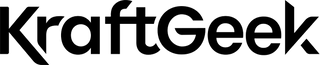Your pocket holds a powerful camera. The iPhone 16 packs impressive photo skills for everyone. You can now take stunning shots with just a few taps. This guide helps beginners and creators alike. Learn to use your iPhone 16 camera like a pro today.
iPhone 16's Camera Features
The new iPhone 16 brings exciting camera upgrades worth exploring.
Rear Camera System

Main Camera
The main lens handles most daily photos with ease. Its larger sensor catches more light for brighter images. You'll notice sharper details and true colors in every shot.
Ultra Wide Camera
Fit more into your frame with the ultra-wide lens. Capture big landscapes and large groups without stepping back. The lens now shows better edge clarity and works well in dim light.
Optical Zoom
Get closer to distant subjects without losing quality. Unlike digital zoom, optical zoom keeps your photos crisp and clear. The iPhone 16 offers an improved zoom range for better reach.
Photonic Engine and Deep Fusion
These smart features work behind the scenes. They blend multiple shots into one perfect image. The result? Photos with rich details and less noise, even in poor light.
Smart HDR 5
This feature balances bright and dark areas in one shot. Your sky stays blue while shadows show detail. Photos look more like what your eyes actually see.
Next-generation Portraits
Make your subject stand out with stunning portrait shots. The phone precisely blurs backgrounds while keeping people sharp. New lighting effects add a studio feel to simple snapshots.
Night Mode
Take clear photos in dark places without flash. Night mode captures multiple frames in seconds. The phone then combines them into one bright, detailed image with natural colors.
Macro Photography
See tiny worlds up close with macro mode. Capture flower details, small insects, and textures with amazing clarity. The lens focuses at very close range for sharp results.
Spatial Photos
Add depth to your memories with spatial photos. These images contain 3D information for a more lifelike feel. View them on devices like Apple Vision Pro for the full effect.
Photographic Styles
Choose how your photos look right when you take them. Styles change colors and tones while keeping skin natural. Pick from Standard, Rich Contrast, Vibrant, Warm, or Cool looks.
Wide color capture
The camera records more colors than ever before. This P3 color range means more vivid and true-to-life images. Your photos will match what you see with your own eyes.
Lens correction
The phone fixes lens distortion automatically. This keeps lines straight and shapes natural, especially in wide shots. You won't see the warping common in older phone photos.
Advanced red-eye correction and auto image stabilization
Say goodbye to red eyes in flash photos. The phone finds and fixes them for you. Image stabilization keeps shots steady even with shaky hands. Both work together for better results.
RELATED: How To Take Good Photos With iPhone - Tips For Stunning Shots
Video Recording

4K Dolby Vision video recording
Shoot videos with amazing color and contrast. Dolby Vision adds life to every scene you record. The videos look stunning on compatible screens, almost like mini-movies.
Cinematic mode
Create film-like videos with automatic focus shifts. The camera smoothly moves focus between people or objects. You can even change the focus points after filming.
Action mode
Capture steady footage while moving. This mode removes shakes and bumps for smooth videos. Run, walk, or film from a moving car with professional-looking results.
Macro video recording
Film tiny details up close with macro video mode. Watch insects, textures, and small objects come to life. The close focusing keeps small subjects crystal clear.
Slo‑mo video support
Slow down fast action for dramatic effect. Capture water splashes, sports moments, or quick movements. Play them back in smooth slow motion to see every detail.
Spatial video recording
Record videos with depth information for a 3D effect. Watch these on compatible devices for an immersive viewing experience. Your memories feel more present and real.
Audio Mix
Control sound levels during recording for better results. Focus on voices while reducing background noise. This creates a clearer, more professional sound in your videos.
QuickTake video
Start recording video instantly while in photo mode. Just hold the shutter button to begin filming. This helps you catch unexpected moments without switching modes.
Sensor-shift optical image stabilization for video (Fusion)
The entire camera sensor moves to counteract hand shake. This creates smoother videos than standard stabilization. Even walking shots look steady and professional.
Front (TrueDepth) Camera

12MP camera with a ƒ/1.9 aperture
Take detailed selfies with the high-quality front camera. The wide aperture lets in more light for brighter shots. Your self-portraits look clear in various lighting conditions.
Autofocus with Focus Pixels
Your selfies stay sharp thanks to quick and accurate focus. The camera locks onto faces fast and reliably. This means fewer blurry selfies and more keepers.
Retina Flash
Brighten selfies in dark places with the screen flash. It provides soft, even light across your face. The result looks more natural than harsh traditional flash.
Night mode and Photographic Styles
Take clear selfies in dark settings with Night mode. Apply your favorite style to front camera shots too. Both features work just like on the main camera.
4K Dolby Vision video recording up to 60 fps
Record yourself in stunning 4K with rich colors. Videos look smooth at 60 frames per second. This quality makes vlogs and video calls look professional.
Cinematic mode up to 4K Dolby Vision at 30 fps
Add cinematic blur to your selfie videos too. The camera creates depth with focus shifts between subjects. Your front camera videos now have a film-like quality.
Slo-mo video support for 1080p at 120 fps
Create slow-motion selfie videos with smooth playback. Capture funny expressions or hair flips in dramatic slo-mo. The high frame rate shows every detail.
Spatial video recording
The front camera can create spatial videos with depth. These add a new dimension to your selfie memories. View them on compatible devices for a 3D effect.
Essential Camera Settings For Better Photos
The right settings make a huge difference in your photos.

1. Grid Lines & Composition (Rule of Thirds)
Turn on grid lines in your camera settings. The screen shows nine equal sections with grid lines. Place key elements along these lines or at their crossings. This simple step creates more balanced and appealing photos.
2. Adjust Exposure Manually
Don't settle for auto brightness in every shot. Tap where you want to focus on the screen. Then slide up or down to make the image brighter or darker. This control helps avoid washed-out skies or dark shadows.
3. Portrait Mode & Depth Control
Select Portrait mode to blur backgrounds automatically. After taking the photo, open it and tap Edit. Move the slider to control how blurry the background appears. This creates the look of photos taken with expensive cameras.
4. ProRAW & ProRes
Use ProRAW format when you plan to edit photos later. These files contain more data for flexible editing without quality loss. ProRes offers similar benefits for video. Both give you more control when fine-tuning your work.
Lighting Tips For iPhone Photography
Good light makes even simple photos look amazing.

1. Natural Light vs. Artificial Light
Natural sunlight creates the most flattering photos. It shows true colors and creates soft shadows. Indoor lights often cast strange color tints on skin. When inside, move near windows to mix natural and artificial light.
2. Golden Hour & Blue Hour Shooting
The hour after sunrise and before sunset offers magical light. This "golden hour" bathes everything in warm, soft glow. The "blue hour" just before sunrise or after sunset creates cool, dreamy light. Plan shoots during these times for stunning results.
3. Avoid Harsh Shadows And Overexposure
Harsh midday sun creates unflattering shadows on faces. Seek shade or wait for softer light. Watch for very bright areas that lose detail. Slightly underexpose bright scenes to preserve highlights and important details.
How To Edit Your Photos Like a Pro
Good editing enhances your photos without looking fake.
1. Built-in Editing Tools In The Photos app
The iPhone Photos app offers powerful editing tools. Adjust exposure to control overall brightness. Use contrast to make images pop with deeper blacks. Fine-tune highlights and shadows to reveal hidden details. Adjust warmth to make photos cooler or warmer.
2. Third-party apps
For more editing power, try these top apps. Lightroom offers professional controls in a user-friendly package. VSCO provides film-like filters and subtle tools. Snapseed includes advanced features like selective edits and healing brushes. All three work well for different needs.
3. Adjusting Exposure, Contrast, and Color Grading
Start editing by fixing brightness with exposure controls. Add contrast to create depth between light and dark areas. Color grade by adjusting individual colors for mood. Make small changes rather than extreme ones for natural results.
4. Selective Edits And Masking
Target specific areas for changes without affecting the whole photo. Brighten just a face while keeping the background moody. Enhance the blue sky without changing skin tones. These precise edits create professional results with minimal effort.
Accessories To Enhance Your iPhone Photography
The right tools can take your photos to new heights.
1. Tripods & Stabilizers
Tripods offer stability, especially for capturing long exposures in dim lighting or recording sharp videos. When searching for a tripod designed for your iPhone 16, prioritize lightweight and portable options. KraftGeek offers innovative solutions tailored for mobile content creation.
The KraftGeek JustTap Tap-To-Open Tripod features a unique tap-to-open design for fast, one-handed setup. It offers versatile shooting angles and a secure, no-pinch phone clamp. Its tall and stable design is great for various shots.
The KraftGeek MagStand Magnetic Phone Tripod provides quick, secure attachment with MagSafe. It offers adjustable angles and extends for versatile shooting. Its portability makes it ideal for travel.
The KraftGeek Variety Tripod is a versatile mount for multiple devices. It features a smooth ball head and adjustable height, easily switching between modes. Its retractable legs offer enhanced stability.
2. External Lenses
Clip-on lenses expand what your iPhone camera can do. Wide-angle lenses capture more of the scene in one shot. Macro lenses reveal tiny details invisible to the naked eye. Both attach easily and remove when not needed.
3. Lighting Accessories
Small lights make a big difference in photo quality. Portable LED panels provide even, flattering light anywhere.
Consider the KraftGeek Magnetic Phone Light for a versatile and portable solution. This light features a rechargeable modular design and a compact size, making it easy to carry. It offers three lighting choices: cool, warm, and mixed color modes, each with three brightness levels to achieve the perfect illumination.
Common Mistakes And How To Avoid Them
Learn from these common errors to improve your photos.

1. Blurry Photos
Tap your subject on screen to set focus before shooting. Hold the phone with both hands for stability. Brace your elbows against your body when possible. Use a tripod in low light or for precise compositions.
2. Over-editing
Resist the urge to max out every slider when editing. Make subtle changes that enhance without looking fake. Step away from edits and return with fresh eyes. When in doubt, less is usually more.
3. Poor Composition
Think about what fills your frame before pressing the shutter. Move around to find better angles and backgrounds. Use the rule of thirds grid for balanced compositions. Try both horizontal and vertical orientations to see what works best.
4. Ignoring Background Distractions
Check the entire frame before taking a photo. Look for poles, signs, or clutter behind your subject. Move slightly or change angles to eliminate distractions. A clean background makes your subject stand out more clearly.
Conclusion
Your iPhone 16 camera holds amazing potential for great photos. The features and settings work together to capture your vision. Practice these tips to improve your skills each day. Try new techniques and don't fear making mistakes. Share your best iPhone 16 shots and inspire others. The best camera is the one you have with you.