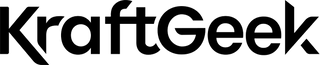Smartphone cameras have evolved dramatically over the past decade. The Blackmagic Camera app represents a breakthrough in mobile filmmaking technology. This application transforms ordinary smartphones into professional-grade cinema cameras.
Content creators now possess Hollywood-level tools in their pockets. The app delivers professional controls previously exclusive to expensive camera equipment. Digital filmmakers can achieve cinematic quality without traditional barriers.
How To Get Started With Blackmagic Camera App
How To Download Blackmagic Camera App

iOS App Store Installation Guide
iPhone users can download directly from Apple's App Store.
-
Search for "Blackmagic Camera" in the store interface.
-
Tap the download button to begin installation automatically.
The application installs within minutes on most devices. No subscription fees or hidden costs exist currently. Users gain immediate access to all professional features.
Android Compatibility (Samsung, Google Pixel)
Samsung Galaxy devices support the Blackmagic Camera application. Google Pixel phones deliver optimal performance with this software. Download occurs through the Google Play Store interface.
Compatibility varies across different Android device manufacturers. Check device specifications before attempting installation procedures. Performance depends heavily on processing power capabilities.
System Requirements And Supported Devices
iPhone 12 or newer models provide complete feature access. iPad devices require iOS 16 or later versions. Storage space requirements reach approximately 500MB initially.
Android devices need Android 10 or higher versions. RAM requirements exceed 4GB for optimal performance levels. Processor specifications must support 4K video recording capabilities.
First Launch And Basic Configuration
Initial startup requires basic account creation procedures. Users create their Blackmagic ID during first launch. This identifier enables cloud storage access later.
The interface loads with intuitive design elements throughout. Professional controls appear organized logically across screen areas. Navigation follows standard mobile application conventions consistently.
Language selection supports nine different international options. English serves as the default interface language. Users switch languages through the settings menu options.
Understanding The Professional Interface

Heads Up Display (HUD) Overview
The HUD presents essential camera information clearly. Status indicators occupy the top screen portion. Recording parameters are displayed alongside exposure measurements continuously. Interactive elements respond to direct touch input. Traditional menu systems become unnecessary with this approach. Users adjust settings through direct interface manipulation.
Workspace customization accommodates different shooting preferences effectively. Essential controls remain visible during recording sessions. Non-essential elements hide automatically when not needed.
Essential Camera Controls
Lens Selection And Camera Switching
Multiple camera lenses appear as selectable options. Wide-angle lenses capture broader scene compositions effectively. Telephoto options provide closer subject magnification capabilities. Front-facing cameras enable selfie recording modes easily. Camera switching occurs during active recording sessions. Smooth transitions maintain consistent recording quality throughout.
Frame Rate Settings (24fps To 120fps)
Standard cinema frame rates begin at 24fps. Television production typically uses 30fps settings. Higher frame rates enable slow-motion capture effects.
120fps recording creates dramatic slow-motion sequences. Memory requirements increase significantly with higher frame rates. Battery consumption accelerates during high-frame-rate recording sessions.
Shutter Speed Vs Shutter Angle
Traditional cameras measure shutter speed in fractions. Film cameras historically used shutter angle measurements. The 180-degree rule creates natural motion blur.
Shutter angle display offers cinematographic authenticity for professionals. Speed measurements appeal to photography-oriented users more. Both options deliver identical technical results consistently.
ISO Sensitivity Controls
Low ISO values minimize digital noise effectively. Higher ISO settings accommodate darker environments successfully. Native ISO typically provides optimal image quality. Excessive ISO creates visible grain in footage. Modern sensors handle higher ISO better than predecessors. Balanced exposure requires careful ISO consideration always.
White Balance And Tint Adjustments
Automatic white balance adapts to lighting conditions. Manual settings provide consistent color temperature control. Preset options cover common lighting scenarios effectively. Tint adjustments correct color cast problems efficiently. Custom white balance delivers precise color accuracy. Lock functions prevent unwanted color shifts during recording.
How To Master Camera Settings For Cinematic Results

Frame Rate And Shutter Speed Configuration
Understanding 180° Shutter Rule
The 180-degree shutter rule creates natural motion blur. Shutter speed equals double the frame rate value. 24fps recording requires 1/48th second shutter speed. This rule originated from mechanical film cameras historically. Motion appears natural and pleasing to viewers. Deviation creates either choppy or surreal motion effects.
Switching Between Speed And Angle Display
Users toggle between measurement systems in settings. Speed display shows fractional second values clearly. Angle display presents degrees from zero to 360.
Professional cinematographers prefer angle measurements typically. Photography backgrounds favor speed measurements instead usually. Both systems offer identical technical precision levels.
Best Practices For Different Shooting Scenarios
Documentary work benefits from higher shutter speeds. Action sequences require careful motion blur consideration. Interviews typically use standard 180-degree settings.
Low-light situations may demand shutter speed adjustments. Creative projects might experiment with non-standard settings. Technical requirements always override creative preferences ultimately.
Frame Rate Selection For Various Content Types
Social media content often uses 30fps standards. Cinema production demands 24fps frame rates typically. Sports coverage benefits from 60fps smoothness. Slow-motion effects require 120fps recording capabilities. Storage space increases proportionally with frame rates. Processing power demands scale similarly across devices.
Exposure Controls And Auto Settings
Manual Vs Automatic Exposure Modes
Manual exposure provides complete creative control consistently. Automatic modes adapt to changing lighting conditions. Professional work typically demands manual exposure control. Learning curves exist for manual exposure mastery. Automatic modes offer convenience for casual users. Hybrid approaches combine both methods effectively sometimes.
Using The EV (Exposure Value) Controller
EV adjustment modifies automatic exposure bias values. Positive values brighten overall image exposure levels. Negative adjustments darken scene exposure appropriately. Fine-tuning automatic exposure improves recording consistency significantly. EV controls work within automatic mode exclusively. Manual exposure bypasses EV functionality completely.
Auto Exposure Lock Techniques
Touch and hold gestures lock exposure values. Locked exposure prevents unwanted brightness changes during recording. Composition changes won't affect exposure settings afterward. Lock indicators appear on screen when active. Unlocking requires tapping different screen areas deliberately. Professional workflows often utilize exposure locking extensively.
Histogram Reading And Zebra Patterns
Histograms display brightness distribution across image areas. Left side represents shadow detail information. Right side shows highlight detail preservation levels. Zebra patterns highlight overexposed image regions visually. Diagonal lines indicate clipped brightness areas clearly. Threshold adjustments customize zebra sensitivity levels appropriately.
Focus Control And Techniques
Manual Focus Slider Operation
The focus slider provides precise distance control. Smooth adjustments create professional focus transitions smoothly. Haptic feedback assists with accurate positioning consistently. Distance markers indicate approximate focusing distances clearly. Infinity settings work for distant subject matter. Close focus enables macro-style recording capabilities effectively.
Touch-To-Focus Functionality
Screen tapping sets automatic focus points instantly. Focus areas appear as circular indicators clearly. Multiple taps redirect focus to different regions. Touch-and-hold gestures lock focus positions permanently. Locked focus prevents unwanted focus hunting behavior. Professional productions benefit from focus locking extensively.
Focus Peaking And Assist Features
Focus peaking highlights sharp image areas clearly. Colored overlays indicate optimal focus regions visually. Intensity settings customize peaking visibility levels appropriately. Focus assist eliminates guesswork during manual operation. Critical focus becomes achievable without external monitors. Professional results become accessible to amateur users.
Creating Professional Focus Pulls
Focus pulls redirect viewer attention between subjects. Smooth transitions require practice and technique development. Preset focus points enable repeatable focus movements. Professional focus pulls enhance storytelling capabilities significantly. Timing coordination with action improves dramatic impact. Practice develops muscle memory for smooth execution.
Rack Focus With Preset Points
Three preset focus positions store common distances. Screen tapping sets each preset position individually. Playback cycles through presets automatically when activated. Preset systems enable consistent focus movements repeatedly. Complex shots become more manageable with presets. Professional workflows incorporate preset techniques extensively.
Blackmagic App Advanced Recording Features

Resolution And Codec Selection
4K, HD, And 720p Recording Options
4K recording delivers maximum image resolution quality. HD provides balanced quality and file size. 720p offers compact files for basic needs.
Resolution selection affects storage requirements significantly dramatically. Higher resolutions demand more processing power consistently. Battery consumption increases with resolution levels proportionally.
H.264 Vs H.265 Codec
H.264 offers widespread compatibility across platforms universally. H.265 provides superior compression efficiency significantly. File sizes reduce substantially with H.265 encoding. Editing performance varies between codec types notably. H.264 typically processes faster during editing workflows. H.265 requires more computational power for playback.
ProRes Recording (iPhone 15 Pro And Later)
ProRes delivers professional-grade recording quality consistently. File sizes increase dramatically compared to standard codecs. Editing workflows benefit from ProRes quality significantly.
Storage requirements multiply with ProRes recording sessions. Professional post-production workflows prefer ProRes formats consistently. Color grading possibilities expand with ProRes footage.
Apple Log Recording
Apple Log preserves maximum dynamic range information. Standard recording limits color grading flexibility significantly. Log recording appears flat and washed out initially.
Post-production processes transform Log footage into final images. Color grading becomes essential with Log recording. Professional colorists prefer Log source material consistently.
Color Science And Professional Workflows
Color Space Options (Rec.709, Rec.2020 HDR, P3 D65)
Rec.709 serves as standard television color space. Rec.2020 HDR expands color gamut significantly for displays. P3 D65 targets cinema projection standards specifically. Color space selection affects final output compatibility. HDR displays benefit from expanded color spaces. Traditional displays work best with Rec.709 standards.
Apple Log Vs Standard Recording
Standard recording applies color processing automatically during capture. Apple Log preserves raw sensor information maximally. Post-production flexibility increases dramatically with Log recording.
Log recording requires color grading knowledge necessarily. Standard recording provides finished images immediately. Professional workflows typically choose Log formats consistently.
Using 3D LUTs For Monitoring And Recording
LUTs provide preview of final color appearance. Monitoring LUTs don't affect recorded footage quality. Recording LUTs bake color processing into files permanently. Custom LUTs enable specific visual styles consistently. Industry-standard LUT formats ensure compatibility widely. Creative flexibility increases with proper LUT usage.
Custom LUT Import And Management
Users import custom LUT files through settings. Standard LUT formats work across different applications. LUT organization helps manage different visual styles. Creative consistency improves with standardized LUT usage. Professional workflows often utilize signature LUT styles. LUT management becomes crucial for larger productions.
Audio Recording Setup
Internal Microphone Selection
Multiple internal microphones capture different audio perspectives. Bottom microphones work well for handheld recording. Back microphones reduce handling noise significantly.
Front microphones suit selfie recording scenarios effectively. Microphone selection affects audio quality characteristics notably. Environmental factors influence microphone choice decisions consistently.
External Microphone Configuration
Professional microphones connect through appropriate adapters necessarily. Audio quality improves dramatically with external microphones. Gain adjustments optimize external microphone levels properly.
Microphone compatibility varies across different device types. Professional audio requires proper impedance matching consistently. External microphones enable professional audio production quality.
Audio Level Monitoring And Gain Control
Visual audio meters display recording levels continuously. Green zones indicate optimal recording levels safely. Red zones warn of potential audio distortion problems.
Gain controls adjust input sensitivity levels appropriately. Proper gain staging prevents audio distortion effectively. Professional audio requires careful level management always.
Multi-Channel Recording Options
Stereo recording captures spatial audio information effectively. Dual mono records separate channels independently completely. Multi-channel recording enables complex audio scenarios.
Professional productions often require multi-track audio capabilities. Separate audio tracks facilitate post-production mixing workflows. Channel configuration affects final audio flexibility significantly.
Professional Monitoring Tools

Visual Aids
Histogram Interpretation
Histograms display image brightness distribution across tonal ranges. Shadow information appears on the left side. Highlight details occupy the right side exclusively. Proper exposure keeps histogram information within boundaries. Clipped shadows lose detail permanently in recordings. Clipped highlights similarly lose recoverable detail completely.
Zebra Pattern Configuration
Zebra patterns highlight potentially overexposed image areas. Diagonal stripes indicate brightness threshold violations clearly. Threshold adjustments customize zebra sensitivity appropriately.
Professional exposure control relies on zebra feedback. Overexposure warnings prevent highlight detail loss. Zebra patterns enable confident exposure decisions consistently.
False Color Overlays For Skin Tone Exposure
False color assigns specific colors to brightness ranges. Pink indicates optimal light skin tone exposure. Green represents proper dark skin tone exposure levels.Skin tone exposure requires special attention always. False color eliminates exposure guesswork for portraits. Professional portrait work benefits from false color significantly.
Audio Level Meters And Monitoring
Audio meters display real-time recording levels continuously. Peak indicators show maximum audio levels reached. Headphone monitoring enables audio quality assessment during recording.
Professional audio requires constant level monitoring consistently. Distorted audio becomes unusable in post-production workflows. Proper monitoring prevents audio recording problems effectively.
Composition And Framing Tools
Rule Of Thirds Grid
Grid lines divide frame into nine equal sections. Subject placement on grid intersections creates dynamic compositions. Traditional composition rules improve visual appeal consistently. Grid overlays don't appear in final recordings. Composition guides assist with better framing decisions. Professional composition improves storytelling impact significantly.
Frame Guides For Different Aspect Ratios
Various aspect ratios suit different distribution platforms. Cinema ratios create theatrical presentation styles. Social media ratios optimize for platform requirements.
Frame guides preview final cropping during recording. Composition adjustments accommodate different aspect ratios appropriately. Multi-platform distribution benefits from proper framing consideration.
Safe Area Guides For Broadcast Content
Safe areas ensure important content remains visible. Television displays may crop image edges slightly. Critical information must stay within safe boundaries. Broadcast standards require safe area compliance consistently. Professional broadcast work demands safe area awareness. Safe guides prevent content cropping problems effectively.
Focus Peaking And Stabilization Options
Focus peaking highlights sharp image areas with colored overlays. Stabilization options reduce camera shake effects significantly. Multiple stabilization levels accommodate different shooting scenarios.
Professional focus control requires visual feedback consistently. Stabilization helps achieve smooth handheld footage quality. Combined tools enhance overall recording quality substantially.
Blackmagic App Recommended Accessories
1. External Monitor
External monitors provide larger viewing areas for better composition. HDMI connectivity enables professional monitor compatibility. Larger screens improve focus accuracy significantly.
Professional monitoring setups enhance production quality notably. External monitors enable better client preview capabilities. Director-style monitoring becomes portable with smartphone systems.
2. Microphone And Audio Gear
Professional microphones dramatically improve audio quality over internal options. Shotgun microphones reduce background noise effectively. Lavalier microphones provide hands-free recording capabilities.
Audio quality often determines production value perception. Professional microphones enable broadcast-quality audio recording. Proper audio gear transforms smartphone productions completely.
3. Camera Rigs
Smartphone rigs provide professional handling characteristics. Stabilization improvements reduce camera shake significantly. Professional mounting options enable traditional camera techniques.
Rig systems accommodate various accessories simultaneously effectively. Professional ergonomics improve shooting comfort substantially. Rig flexibility enables creative mounting solutions consistently.
4. Portable Phone Tripods
Stable mounting eliminates handheld camera shake completely. Professional portable tripods, like KraftGeek Tripods, enable smooth panning movements. Stability improvements enhance overall production quality significantly.
4. Lens Accessories
External lenses expand creative possibilities beyond built-in options. Wide-angle adapters capture broader scene coverage. Telephoto options provide closer subject magnification capabilities. Professional lens options improve image quality characteristics. Specialized lenses enable unique visual effects.
Conclusion
The Blackmagic Camera app transforms smartphones into professional filmmaking tools. Content creators gain access to cinema-quality controls previously exclusive to expensive equipment. This technological advancement democratizes professional video production significantly.
Start experimenting with basic manual controls today. Progress to more complex techniques as proficiency develops. Professional mobile filmmaking awaits your creative vision.