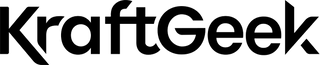Content creators face constant pressure to produce engaging material. Trends change rapidly on TikTok and Instagram. CapCut's template library keeps you current with viral formats. Popular transition effects appear in the app within days of trending.
This tutorial will transform you from a complete beginner to a confident creator. We'll cover every essential feature you need for viral content. Each step builds on the previous one naturally. By the end, you'll create professional-looking videos with ease.
Getting Started With CapCut
CapCut offers two main versions that serve different creator needs. The mobile app works perfectly for quick edits and on-the-go content creation. Meanwhile, the desktop version provides more screen space and advanced features for detailed projects.

Desktop vs Mobile
Your device choice affects your editing experience significantly. Mobile editing suits creators who shoot and edit content quickly. The touchscreen interface feels natural for basic cuts and transitions. You can create complete videos during short breaks throughout your day.
Desktop editing offers advantages for complex projects. The larger screen shows more timeline details at once. Multiple windows let you organize media files more efficiently. Keyboard shortcuts speed up repetitive tasks considerably.
System requirements remain modest for both versions. Mobile devices need iOS 11.0 or Android 7.0 minimum. Desktop users require Windows 10 or macOS 10.15 or newer. Most devices from the last five years run CapCut smoothly.
How To Download And Install CapCut
Getting https://www.capcut.com/ running on your device takes just minutes. The installation process differs slightly between platforms but remains straightforward throughout.

PC/Mac
- Visit the official CapCut website through your preferred browser.
- Look for the desktop download button prominently displayed on the homepage.
- Click the download link that matches your operating system.
The installer file will download to your default downloads folder. Find the file and double-click to begin installation. Follow the setup wizard's prompts to complete the process. The entire installation typically takes less than five minutes on modern computers.
Mobile App Store/Google Play
- Open App Store or Google Play.
- Search for "CapCut" in the search bar at the top.
- Select the official app from ByteDance Ltd from the results list.
- Tap the install button to download the app automatically. The download size varies but typically requires 200-500MB of storage space.
- Once installation completes, the app icon appears on your home screen.
Understanding The CapCut Interface
CapCut's interface prioritizes simplicity without sacrificing functionality. Each element serves a specific purpose in your editing workflow.

Navigation And Controls
The preview window dominates the center of your screen. This area shows your video as you make edits. Tap or click to play and pause your content. Pinch gestures on mobile let you zoom into specific details.

Playback controls sit below the preview window. The play button starts and stops your video. Timeline scrubbing lets you jump to specific moments instantly. These controls work exactly like familiar video players.
Timeline Organization And Track Management
The timeline runs horizontally across the bottom section. Video clips appear as rectangular blocks you can drag and rearrange. Each track represents a different layer of your content.
The main video track holds your primary footage. Audio tracks contain background music and sound effects. Text tracks display titles and captions at specific times. Overlay tracks add additional visual elements on top.

Color coding helps distinguish different content types. Video clips appear in blue or gray blocks. Audio tracks show up in green or yellow. Text elements display in purple or orange colors.
Main Toolbar
The primary toolbar contains essential editing functions. Import buttons let you add new media files. Cut and trim tools help you remove unwanted sections. Effect buttons add visual enhancements to your clips.
Each tool activates with a single tap or click. Icons remain consistent across mobile and desktop versions. Tooltips explain each function when you hover over buttons.
Sub-toolbar
Secondary toolbars appear when you select specific content types. Video clips reveal options for speed, filters, and adjustments. Audio selections show volume, fade, and effect controls. Text elements display font, color, and animation choices.

These contextual menus keep the interface clean and focused. Only relevant options appear when you need them. This approach prevents overwhelming beginners with too many choices.
Workspace Customization
CapCut allows some interface personalization to match your workflow. Timeline height adjusts to show more or fewer tracks. Preview window size changes based on your editing needs.
Theme options let you choose between light and dark interfaces. Dark mode reduces eye strain during long editing sessions. Light mode works better in bright environments or for color-critical work.
How To Create Your First Instagram Reel And TikTok Video
Creating your first video involves several key steps that build upon each other. Each stage teaches fundamental skills you'll use in every future project.

1. Starting A New Project
Launch CapCut and select "New Project" from the main screen. The project setup window appears with various options and settings. Choose your preferred aspect ratio before importing any media files.
Select 9:16 for TikTok and Instagram Reels content. This vertical format fills mobile screens completely. Horizontal 16:9 works better for YouTube or landscape content. Square 1:1 ratios suit Instagram feed posts perfectly.
Import your video files using the media library panel. Drag files directly from your computer folders onto the interface. The import process accepts most common video formats automatically. MP4, MOV, and AVI files work without any conversion needed.
2. Basic Video Editing Techniques
Drag your main video clip onto the timeline to begin editing. The clip appears as a colored block you can manipulate. Position the playhead where you want to make your first cut.
- Trimming removes unwanted sections from the beginning or end of clips. Grab the edge of any video block and drag inward. The clip shortens while maintaining its original quality. This technique works for removing awkward pauses or mistakes.
- Splitting divides one clip into multiple separate pieces. Position the playhead at your desired cut point. Tap the split button to create two independent clips. You can then delete unwanted sections or rearrange the remaining pieces.
- Cutting during movement or scene changes hides the transition. Avoid cutting in the middle of important dialogue or action. Strategic cut placement creates better pacing throughout your video. Remove "um" sounds and long pauses between sentences. Keep cuts quick during exciting moments.
- Video resizing adapts your content to different platform requirements. The 9:16 aspect ratio suits TikTok and Instagram Reels perfectly. Horizontal content needs cropping or background additions to fill vertical spaces.
3. Enhancing Your Video

Filters
Filters change the overall look and mood of your footage. Browse through categories like vintage, cinematic, or bright and colorful. Each filter applies automatically when selected from the menu.
Popular filter categories include warm tones for cozy content and cool blues for modern looks. Vintage filters add film grain and faded colors. Cinematic options create movie-like color grading automatically.
Effect intensity controls how strongly filters modify your original footage. Low settings create subtle enhancements that look natural. High intensity produces dramatic changes that grab attention quickly.
Transitions
Transitions connect different clips smoothly and professionally. Simple cuts work well for most content types. Fancy transitions like zooms or spins suit energetic content better.
Trendy transition templates appear regularly in CapCut's library. Popular options include hand-cover transitions and quick zooms. These effects often go viral on TikTok and Instagram Reels.
Custom transition timing affects the flow between clips. Quick transitions under 0.5 seconds maintain energy levels. Slower transitions above 1 second work for dramatic or emotional content.
Text Creation
Text creation adds titles, captions, and information to your videos. Choose from preset styles or customize fonts and colors. Position text anywhere on screen using simple drag controls.
Engaging title techniques include bold fonts with contrasting backgrounds. Animated text entries catch viewer's attention immediately. Subtitle synchronization ensures text appears exactly when spoken words occur.
4. Audio Integration
Background music selection dramatically impacts viewer engagement and retention. CapCut's music library offers royalty-free options across many genres. Trending sounds often appear in the featured section first.
Volume balancing ensures all audio elements work together harmoniously. Lower background music during dialogue sections naturally. Boost sound effects during action sequences for maximum impact.
Audio effects include reverb, echo, and voice modulation options. These tools help create specific moods or fix recording issues. Use effects sparingly to avoid overproducing your content unnecessarily.
5. Final Export and Sharing
Export settings determine your video's final quality and file size. Higher quality settings create larger files that take longer to process. Balance quality needs with upload speed requirements for your platform.

Quality versus file size considerations matter for mobile data usage. 1080p resolution suits most social media platforms perfectly. 4K resolution only benefits content viewed on large screens.
Direct social media sharing saves time in your content creation workflow. CapCut connects to TikTok and Instagram for instant uploads. This feature eliminates the need to save and manually upload files.
Advanced CapCut Techniques For Better Reels and TikToks
Advanced techniques separate amateur content from professional-looking videos that capture attention and engagement.

1. Professional Editing Features
Keyframe animation creates smooth motion effects that elevate your content significantly. Set starting and ending positions for any element on screen. CapCut automatically creates smooth movement between these points seamlessly.
Color grading tools adjust brightness, contrast, and saturation with precision. Professional colorists use these same techniques in Hollywood productions. Consistent color grading creates a recognizable visual style across all your content.
2. Trending Effects And Techniques
Green screen effects let you place yourself in any environment imaginable. Film against any solid-colored background for best results. CapCut's chroma key tool removes backgrounds automatically with minimal setup required.
Speed ramping creates dramatic slow-motion and fast-forward effects within single clips. Start normal speed, slow down for emphasis, then return to normal pacing. This technique adds professional polish to action sequences and transitions.
Motion blur effects make fast movements look more cinematic and dynamic. Enable motion blur during speed changes for realistic results. This technique mimics how our eyes perceive rapid movement naturally.
3. Text And Caption Mastery
Dynamic text animations keep viewers engaged throughout your entire video. Text can fly in from different directions or typewriter-style character reveals. Match text animation speed to your content's overall energy level.
Caption styling creates consistent branding across all your social media content. Choose specific fonts, colors, and positioning that reflect your personal style. Consistent styling helps viewers recognize your content immediately.
Multi-language captions expand your potential audience reach significantly. Add captions in your primary language plus one or two others. This approach helps content perform better in international markets.
4. Audio Enhancement Techniques
Voice isolation removes background noise from dialogue recordings automatically. This AI-powered feature works especially well for outdoor or noisy environment recordings. Clean audio keeps viewers focused on your message entirely.
Audio ducking automatically lowers background music when you speak. This professional technique ensures dialogue remains clear and understandable always. Manual audio ducking requires timing adjustments throughout your timeline.
Sound effect layering adds depth and realism to your video content. Layer multiple audio tracks to create rich soundscapes. Ambient sounds plus specific effects create immersive viewing experiences.
RELATED: 10 Instagram Reels Hacks To Go Viral In 2025
How To Make Your Content Go Viral
Viral content combines technical excellence with strategic planning and platform-specific optimization techniques.

1. Workflow Optimization
Batch content creation maximizes your editing efficiency significantly. Film multiple videos in single sessions then edit them separately. This approach maintains consistent lighting and energy across multiple pieces.
Template systems speed up your regular content production schedule. Create project templates with your standard settings, fonts, and colors. New projects start with your preferred setup already configured perfectly.
2. Creating Engaging Content
Hook creation determines whether viewers watch your entire video or scroll past immediately. The first three seconds must capture attention completely. Start with action, questions, or surprising statements that demand continued viewing.
Storytelling structure keeps viewers engaged throughout longer content pieces. Begin with setup, build tension or interest, then provide resolution or payoff. This classical structure works across all content types and platforms.
3. Platform-Specific Optimization
TikTok algorithm preferences favor authentic, trending content with high engagement rates. Use trending sounds and hashtags within the first few hours of posting. Engage with comments quickly to boost initial algorithm performance.
Instagram Reels perform better with strong visual appeal and trending audio choices. Post during peak engagement hours for your specific audience. Use relevant hashtags but avoid oversaturating your captions with too many tags.
Cross-platform adaptation lets you maximize reach from a single piece of content. Create primary content for your strongest platform first. Then adapt dimensions, pacing, and elements for secondary platforms efficiently.
Product Recommendations
Conclusion
Start creating your first project today using these fundamental techniques. Begin with simple edits and gradually incorporate more advanced features. Every professional creator started exactly where you are right now. Your audience awaits the unique content only you can create.