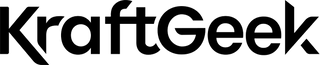MIDI, short for Musical Instrument Digital Interface, is a powerful tool used in music production to communicate between electronic instruments, computers, and software. You can use your guitar as a MIDI controller to trigger virtual instruments and sounds in your computer or music production software.
MIDI Guitar 2 Installation Process
MIDI Guitar 2 is designed to be user-friendly, making it accessible to musicians of all skill levels. It offers a wide range of presets and virtual instruments to choose from, allowing you to explore different sounds and textures for your music.
Step 1: Download MIDI Guitar 2
To begin, go to the Jam Origin website and locate the download page for MIDI Guitar 2. Choose the appropriate version for your operating system (Windows or macOS) and click on the download link to initiate the download process.
Step 2: Install MIDI Guitar 2
Once the download is complete, locate the downloaded file on your computer and double-click on it to start the installation process. Follow the on-screen instructions provided by the installer to complete the installation of MIDI Guitar 2 on your system.
Step 3: Launch MIDI Guitar 2
After the installation is complete, locate the MIDI Guitar 2 application on your computer and double-click on it to launch the software. If prompted, you may need to enter your administrator password to authorize the application to run on your system.
Step 4: Configure MIDI Guitar 2
Upon launching MIDI Guitar 2 for the first time, you may be prompted to configure certain settings, such as audio input and output preferences. Follow the prompts to configure MIDI Guitar 2 according to your preferences and hardware setup.
Step 6: Launch Your Digital Audio Workstation (DAW)
Once MIDI Guitar 2 is installed and configured, launch your preferred digital audio workstation (DAW) or music production software. MIDI Guitar 2 should now appear as a plugin within your DAW, allowing you to use it to control virtual instruments and create music with your guitar.
RELATED: How To Convert Guitar Chords To Piano
Setting Up Your Equipment For MIDI Guitar 2
The first step in using your guitar as a MIDI controller with MIDI Guitar 2 is to connect your guitar to an audio interface. An audio interface is a device that allows you to connect musical instruments and microphones to your computer for recording and processing audio.
To connect your guitar to an audio interface, simply plug one end of a standard 1/4-inch guitar cable into the output jack of your guitar, and the other end into one of the input jacks on your audio interface. Make sure to use a high-quality cable to ensure a reliable connection and minimize interference.
Once your guitar is connected to the audio interface, it's time to configure the settings to ensure optimal performance with MIDI Guitar 2.
- Start by accessing the settings or preferences menu of your audio interface software on your computer.
- Within the settings menu, you'll typically find options to adjust input and output settings, buffer size, sample rate, and input gain levels.
- Begin by selecting the appropriate input device within the audio interface settings menu.
- Choose the input channel that corresponds to the jack into which you plugged your guitar.
- Select the desired output device for monitoring playback through headphones or speakers.
- Adjust the input gain levels to ensure that your guitar signal is strong enough to be detected by MIDI Guitar 2 without clipping or distortion.
- Increase the input gain gradually until you achieve a healthy signal level, taking care not to exceed the recommended maximum level to avoid distortion.
- Set the buffer size and sample rate to values that provide a balance between low latency and stable performance. Lower buffer sizes result in lower latency but may require more processing power from your computer.
Using MIDI Guitar 2 As A Plugin
To begin using MIDI Guitar 2 as a plugin in your digital audio workstation (DAW), you first need to install the plugin on your computer. The installation process may vary depending on your operating system and DAW, but generally, it involves locating the MIDI Guitar 2 plugin files and copying them to the appropriate folder within your DAW's plugin directory.
- Once the plugin files are installed, restart your DAW to ensure that MIDI Guitar 2 is detected and available for use as a plugin within the software.
- After installing MIDI Guitar 2, start by opening your DAW and creating a new project or session.
- Go to the plugin menu or toolbar within your DAW and locate MIDI Guitar 2 in the list of available plugins.
- Click on MIDI Guitar 2 to insert it into your project.
- Once inserted, you may need to configure additional settings within MIDI Guitar 2 to match your preferences and hardware setup.
Enabling Recording Options And Virtual Instruments
- To enable recording options, locate the track or channel corresponding to MIDI Guitar 2 in your DAW's mixer or track view.
- Depending on your DAW, you may need to enable recording or arm the track for recording by clicking on the record enable button or selecting the appropriate option from the track settings menu.
- Once the track is armed for recording, you can begin playing your guitar, and MIDI Guitar 2 will convert your guitar chords into MIDI notes in real-time.
Optimizing Performance And Tracking
Adjusting Gain Levels
- Start by plugging your guitar into the audio interface and opening the audio interface settings on your computer.
- Gradually increase the input gain level until your guitar signal is strong enough to be detected by MIDI Guitar 2 without clipping or distortion.
- Be cautious not to set the gain too high, as this can result in unwanted noise and distortion in your recordings.
Configuring Tuning and Tracking Modes
- Begin by selecting the appropriate tuning preset that matches the tuning of your guitar.
- Choose between polyphonic and monophonic tracking modes based on your playing style and the type of music you're creating.
- Experiment with both modes to determine which one works best for your needs.
Setting Up the Noise Gate
- Start by adjusting the noise gate threshold to eliminate any unwanted noise while still allowing your guitar notes to trigger MIDI Guitar 2.
- Once you've set the threshold, fine-tune the attack and release parameters to achieve smooth and natural-sounding note transitions.
RELATED: How To Translate Guitar Chords To Ukulele
Product Recommendations
Conclusion
There's no limit to what you can achieve when you combine the power of your guitar with the versatility of MIDI technology. Try out different presets, experiment with different playing techniques, and integrate external effects and processors to create unique and expressive music.