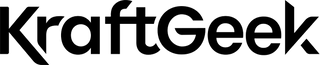You've set the timer and sprinted into position for a group photo. Everyone's ready, but you look rushed and out of breath in the shot. Or maybe you're trying to capture solo content, but every time you touch your phone, the image blurs. These problems vanish with a Bluetooth camera remote for your phone.
A Bluetooth remote is a small wireless device that controls your phone's camera. It connects through Bluetooth and lets you snap photos from a distance. You get sharper images, better group shots, and more creative control over your content.
What Is A Bluetooth Remote And Why Do You Need One
A Bluetooth remote connects to your phone without wires or cables. It sends signals to your device when you press its buttons. Most remotes fit in your palm and weigh less than an ounce. They work with both iPhone and Android devices for photography and video.

Group Photography Without Timers
Timer sprints ruin group photos before you even take them. You're always the one rushing into frame at the last second. Your expression looks forced, and half the time you miss the shot entirely.
A remote shutter button for iPhone or Android solves this problem. You set up your phone on a tripod or stable surface. Everyone gets in position and stays relaxed. You press the button when the moment feels right, not when a countdown ends.
Solo Content Creation With Tripods
Content creators need control over their shots without an assistant. You mount your phone and frame the perfect angle. Then you walk into position and start recording or shooting photos. The remote stays in your hand the entire time.
This setup works for TikTok videos, YouTube content, and Instagram reels. You don't need to edit out the part where you walk over and start the recording. The remote keeps you in creative control from any distance.
Reducing Camera Shake/Motion Blur
Every time you tap your phone's screen, you introduce movement. That movement causes blur, especially in low light or with longer exposures. Even steady hands can't eliminate this shake completely.
A wireless remote for your camera eliminates physical contact with your phone. You press the remote button instead of touching the screen. The phone stays stable on its tripod or mount. Your images come out sharper, and your videos show less wobble.
Selfie Stick Convenience
Selfie sticks extend your reach, but they create an awkward problem. You have to stretch your thumb to reach the screen button. This movement often tilts the stick or changes your framing. The best Bluetooth remote for selfies mounts right on the stick handle.
You grip the handle naturally and press the remote button with your thumb. Your arm stays extended in a comfortable position. The angle doesn't shift when you take the shot.
RELATED: Things to Avoid While Buying Selfie Sticks
Types Of Bluetooth Remotes
Bluetooth remotes come in two main power configurations. Each type has different maintenance needs and longevity. Your choice depends on how often you plan to use the device.

Rechargeable
Rechargeable remotes contain small lithium batteries you can charge repeatedly. They connect to power through USB cables or charging docks. A full charge provides weeks or months of regular use. These models cost more upfront but save money over time.
You need to charge them every few months even if you don't use them. Lithium batteries degrade when they sit at zero charge too long. Store them with at least 50% battery life for best results.
Battery-Powered
Battery-powered remotes use small coin cells like CR2032 batteries. These batteries last months or even years with normal use. You simply swap in a new battery when the old one dies. The batteries cost less than two dollars at most stores.
These remotes weigh slightly less than rechargeable versions. They're perfect if you only shoot photos occasionally. You don't need to remember charging schedules or maintain battery health.
How To Connect Your Bluetooth Remote To Your Phone In 3 Easy Steps
Pairing your remote takes less than two minutes. The process works the same way for iPhone and Android devices. You only need to pair once; the remote reconnects each time after that.
Step 1: Turn On Your Remote And Activate Pairing Mode
Find the power button on your remote and press it down. Hold the button for about three seconds until you see a light. The light should blink or flash repeatedly in a pattern. This flashing indicates the remote is searching for a device to connect with.
Some remotes enter pairing mode as soon as you turn them on. Others require you to hold a specific button combination. Check your remote's manual if the light stays solid instead of blinking.
Step 2: Enable Bluetooth And Scan For Devices on Your Phone
Open your phone's settings menu and tap the Bluetooth option. Make sure the toggle switch shows Bluetooth is turned on. Your phone starts scanning for nearby devices right away. Wait a few seconds for the device list to populate with available options.
Step 3: Pair And Confirm Connection
Look through the list for your remote's name. Common names include "AB Shutter3," "BT Remote," or model numbers like "JX05." Tap the name when you see it appear. Your phone sends a pairing request to the remote immediately.
The remote's light changes from blinking to solid once pairing completes. Some phones show a "Connected" message under the device name. Your remote is now ready to control your phone's camera and other functions.
How To Configure Your Camera App Settings For Remote Use
Many Android phones need a settings adjustment before the remote works properly. iPhones usually work right away without changes. The issue involves how your phone interprets the remote's button signal.
Open your phone's default camera app and find the settings menu. Look for an option called "Volume key function" or "Volume key control." This setting determines what happens when you press volume buttons. Many phones default to zoom or focus control instead of taking pictures.
Change this setting to "Take photo" or "Shutter" from the dropdown menu. Some camera apps call this "Capture" or "Record." Save the change and exit settings. Now when you press your remote button, it triggers the shutter correctly. Test it by pressing the remote while in photo mode.
How To Use Advanced Features Like Burst Mode With Your Remote
Burst mode captures multiple photos in rapid succession with one button press. This feature helps you catch perfect moments in action shots or group photos. Most phones support burst mode through their volume buttons.

Set your camera app to photo mode first. Check that your volume key function is set to take photos. Now press and hold the button on your remote instead of tapping it once. Your phone starts firing off photos continuously while you hold the button.
Release the button when you want to stop shooting. Your phone saves all the images to your camera roll instantly. You can then review them and pick the best shots. This works great for jumping photos, kids in motion, or catching someone mid-laugh.
What to Do When Your Bluetooth Remote Won't Work
Connection problems happen, but most issues have simple fixes. Work through these common problems before assuming your remote is broken. Most connection failures come from empty batteries or software conflicts.

My Remote Won't Appear In Device List
Your phone scans for nearby Bluetooth devices but doesn't show your remote. This usually means your phone's Bluetooth memory is too full. Phones remember every device they've ever paired with, creating a crowded list.
Go to your Bluetooth settings and look at previously connected devices. Tap "Forget" or "Unpair" on old devices you no longer use. Clear out headphones, speakers, or car systems you don't need anymore. After clearing several devices, scan for your remote again. It should appear within seconds now.
Remote Is Connected But Won't Take Photos
The connection shows as active, but pressing the button does nothing. This happens most often on Samsung and other Android devices. Your camera app's volume key setting is likely configured wrong.
Open your camera app settings and find the volume key control option. Switch it from "Zoom" to "Take photo" or "Shutter." Some apps hide this setting under an "Advanced" or "More" submenu. Once changed, test the remote again in photo mode.
Remote Won't Turn On After Long Storage
You haven't used your remote in months and now it's completely dead. Rechargeable models suffer from deep battery discharge during long storage periods. The battery needs reactivation before it will hold a charge again.
Plug your remote into its charging cable and leave it connected. Wait at least two hours even if no charging light appears. After charging, hold the power button for ten seconds instead of three. This forces the remote to restart and recognize the charged battery. For battery-powered models, simply replace the coin cell with a fresh one.
Testing with Another Device
You've tried all the fixes but your remote still won't work properly. Borrow a friend's phone or use a second device you own. Try pairing your remote to this different phone following the same steps.
If the remote works with another device, your original phone has a software issue. Try restarting your phone or updating its operating system. If the remote fails with multiple devices, it may have a hardware defect. Contact the manufacturer for a replacement if it's still under warranty.
Other Ways to Use Your Bluetooth Remote
Your remote does more than just trigger your camera shutter. The buttons send volume control signals that many apps recognize. You can control presentations, media playback, and navigation from across the room.

Presentation Control (PowerPoint, Google Slides, Keynote)
Your remote works as a wireless clicker for slideshow presentations. Connect your phone to a display or projector first. Open your presentation in PowerPoint, Google Slides, or Keynote. Start presenting and use the remote buttons to advance slides forward or back.
This setup lets you move around the room freely while presenting. You don't need to stand next to your device or click the screen. The remote buttons typically map to next slide and previous slide functions. Test the button mapping before your actual presentation to confirm which button does what.
Media Playback Control
You're watching a video on your phone from across the room. Walking over to pause or adjust volume breaks your focus. Many media apps respond to volume button signals from Bluetooth remotes.
Press the volume up button to increase sound levels remotely. Press volume down to lower the sound or pause playback. Some video apps let you skip forward or backward with long presses. This works great when your phone is mounted as a streaming display.
Volume Adjustment From A Distance
Your phone is connected to external speakers playing music. You want to change the volume without getting up. The remote's buttons control your phone's system volume directly.
Press one button to turn the volume up incrementally. Press the other to reduce volume levels. This works whether you're playing music, podcasts, or any audio content. The remote essentially extends your phone's physical volume buttons wirelessly.
Page Scrolling For Social Media
Some Bluetooth remotes support page-up and page-down functions on certain apps. You can scroll through social media feeds without touching your screen. This works best when your phone is mounted at eye level.
Press the remote button to scroll down through Instagram, Twitter, or Facebook. Some apps require specific settings or accessibility features enabled. Test this feature with your preferred apps to see which ones support remote scrolling.
Best Phone Tripod:
Conclusion
A Bluetooth camera remote transforms how you capture photos and videos on your phone. You gain precise control without touching your device or setting frantic timers. The remote eliminates camera shake, improves group shots, and opens new creative possibilities.
Setup takes just minutes, and the benefits last for years. Whether you're creating content solo, gathering friends for group photos, or giving presentations, this small tool delivers big results. Pair your remote today and start capturing moments with confidence and clarity.