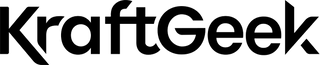The iPhone 17 Pro changed mobile filmmaking. Professional crews now use it on actual film sets. The camera system rivals dedicated cinema cameras that cost thousands more.
This guide shows you how to configure your iPhone 17 Pro for serious video work. You'll learn the gear, settings, and techniques that professionals use daily.
What Is ProRes RAW?
ProRes RAW captures unprocessed sensor data straight from your camera. You get maximum flexibility when you grade footage later. The files contain all the original color information your sensor recorded.
Standard video compresses and processes your footage before it saves. ProRes RAW skips this step entirely. Think of it as a negative versus a printed photograph.
Apple Log 2 vs Standard Recording
Apple Log 2 preserves a wider range of brightness levels. Your footage looks flat and washed out initially. This flat profile protects highlight and shadow detail that standard recording would lose.

Standard recording bakes in contrast and color decisions. The image looks good straight from the camera. You sacrifice flexibility in post-production for immediate results.
Log footage requires color grading to look natural. Standard recording works well if you skip the editing process. Most social media creators prefer standard recording for this reason.
ProRes vs HEVC: Which Codec to Choose?
ProRes creates larger files but edits smoother on your computer. HEVC compresses footage to smaller sizes but demands more processing power. Your Mac handles ProRes with less strain during editing sessions.

HEVC works fine for most creators who upload to social platforms. ProRes makes sense when you need maximum quality and editing flexibility. The file sizes differ dramatically between these two formats.
A one-minute ProRes clip can exceed several gigabytes. The same HEVC clip might use only a few hundred megabytes. Choose based on your storage capacity and workflow needs.
Essential Gear For iPhone 17 Pro Filmmaking
1. The Universal Cage System
A cage transforms your phone into a production tool. It adds threaded mounting points all around your device. Side handles attach to these points for better grip and control.
The cage protects your phone during handheld shooting. You can mount accessories like microphones, monitors, and lights. SmallRig and Moment make excellent cage systems for the iPhone 17 Pro.
2. External Storage Solutions
ProRes recording requires an external SSD connected via USB-C. Your internal storage fills up in minutes without one. Look for drives with fast write speeds above 1000 MB/s.
LaCie Rugged SSDs handle rough production environments well. Samsung T7 and T9 drives offer excellent speed at lower prices. Mount your SSD directly to your cage using a dedicated holder.
You'll need a USB-C hub that supports data transfer and charging. The hub connects your SSD and power bank at once. This setup prevents your phone from dying mid-shoot.
3. Audio Equipment Setup
The built-in microphone produces unusable audio for professional work. External microphones connect through your USB-C hub or mount on top. Shotgun mics capture directional sound from whatever you point at.
Wireless lavalier systems like the DJI Mic Mini excel for interviews. The subject clips the transmitter to their collar for clear dialogue. You monitor audio through headphones plugged into your hub.
Never trust the visual meters alone when recording sound. Your ears catch problems that meters miss. Invest in decent closed-back headphones for accurate monitoring.
4. Power Management
ProRes recording drains batteries faster than standard video modes. You need continuous power from an external source. Connect a high-capacity power bank through your USB-C hub.
Look for power banks with at least 20,000 mAh capacity. They should support pass-through charging to keep everything running. Some hubs manage power distribution between your SSD and phone automatically.
5. Tripods And Gimbals
A quality tripod from KraftGeek forms the foundation of static shots. Quick-release plates let you swap between handheld and mounted shooting. Ball heads offer smooth adjustments for precise framing.
Gimbals provide smooth motion for dynamic shots. The DJI Osmo Mobile series handles the iPhone 17 Pro's weight well. Three-axis stabilization eliminates shake during walking or running sequences.
Action Mode built into the iPhone works well for casual shooting. Professional work demands the control that external gimbals provide. Budget for both mounting options in your kit.
RELATED: Tripods vs. Gimbals - What's The Difference Between The Two?
What Is Filtration?
Filters screw onto lens adapters that attach to your phone. They modify light before it reaches your camera sensor. Professional cinematographers never shoot without proper filtration in bright conditions.

Neutral Density (ND) Filters
ND filters reduce light entering your lens without changing color. They work like sunglasses for your camera sensor. This lets you use slower shutter speeds in bright sunlight.
The 180-degree shutter rule requires specific shutter speeds for natural motion blur. Shooting 24fps demands a 1/48 second shutter speed. Bright daylight would overexpose your image without ND filtration.
Variable ND filters adjust density by rotating the filter ring. You maintain proper exposure as lighting conditions change throughout the day. PolarPro and Freewell make excellent variable ND filters for iPhone.
Circular Polarizer (CPL) Filters
CPL filters reduce reflections from glass, water, and shiny surfaces. They also deepen blue skies and enhance overall color saturation. Rotate the filter ring to adjust the polarization effect strength.
Use CPL filters when shooting through windows or near water. They cut glare that would otherwise ruin your shot. The effect cannot be replicated in post-production editing software.
Filter Mounting Systems
Moment cases include built-in lens mounts that accept their filter system. The filters attach with a bayonet-style twist lock. This approach offers the fastest filter changes during production.
Cage-mounted filter holders use magnetic or threaded attachment systems. They position filters directly in front of your lenses. Some systems let you stack multiple filters for combined effects.
Best Third-Party Camera Apps

Blackmagic Camera
Blackmagic Camera offers a professional interface for free. The app supports Apple Log 2 and ProRes recording formats. You get manual control over every shooting parameter that matters.
The histogram and waveform monitor help you nail exposure perfectly. Focus peaking highlights sharp areas in your frame clearly. Blackmagic designed this app to match their actual cinema cameras.
RELATED: Blackmagic Camera App Tutorial - A Complete Guide
FiLMiC Pro
FiLMiC Pro has served mobile filmmakers for over a decade. The app provides advanced audio monitoring and level controls. You can record Log profiles with extensive manual adjustments available.
The interface takes time to learn but rewards the effort. Pull focus using on-screen sliders or physical volume buttons. Frame guides help you compose shots for different aspect ratios.
Final Cut Camera
Apple built Final Cut Camera to integrate with their editing software. The app connects wirelessly to iPads running Final Cut Pro. Your editor can monitor and control your iPhone camera remotely.
Multi-cam recording syncs footage from multiple iPhones at once. The workflow speeds up production when you need several angles. Files transfer directly to Final Cut Pro for immediate editing.
Optimal Camera Settings For Cinematic Results

Frame Rate Selection
Shoot 24fps for the traditional film look. This frame rate has defined cinema for nearly a century. Your footage will match Hollywood productions shot on any camera.
Use 30fps for content destined for television or broadcast. Shoot 60fps when you plan to create slow-motion sequences. Higher frame rates produce smoother motion but require more storage space.
The 180-Degree Shutter Rule
Your shutter speed should equal double your frame rate. This creates natural motion blur that our eyes expect. Shooting 24fps requires a 1/48 second shutter speed for proper blur.
Use 1/50 second if your app doesn't offer 1/48 exactly. The difference is negligible in the final output. Faster shutter speeds create a jarring, staccato motion that looks unnatural.
ND filters let you maintain this rule in bright light. Without them, you'd overexpose every outdoor shot during daytime. The 180-degree rule separates amateur footage from professional work.
Manual Controls
Lock your white balance to prevent color shifts during shots. Auto white balance creates distracting pumping as lighting changes. Choose a kelvin value that matches your light source temperature.
Set ISO manually to control your exposure's sensitivity. Auto ISO raises noise in your shadows unpredictably. Start at the lowest native ISO and adjust up only when necessary.
Manual focus gives you complete control over what stays sharp. Autofocus hunts and shifts attention away from your subject. Professional work demands manual focus control for every shot.
Native Camera App Tips

ProRes Recording Setup
Enable ProRes in Settings under Camera then Formats. You must connect an external SSD before the option becomes active. The native app limits ProRes to 4K at 60fps maximum.
Select Apple Log 2 as your color profile for maximum dynamic range. The footage looks flat but preserves incredible detail for grading. Standard profiles bake in contrast you can't undo later.
Cinematic Mode
Cinematic Mode adds automatic depth-of-field effects to your videos. The iPhone tracks subjects and shifts focus between them. This mimics the bokeh from professional cinema lenses effectively.
The mode limits you to 4K at 30fps maximum. It works best for controlled scenes with clear subject separation. Fast action or complex backgrounds confuse the depth mapping system.
HDR Recording
HDR captures a wider brightness range than standard video. Your highlights stay detailed while shadows remain visible. Most viewers watch content on HDR-capable screens now.
The files take more storage than standard dynamic range. YouTube and modern TVs display HDR correctly with proper settings. Export your final edit in HDR to maintain this quality.
iPhone 17 Pro Camera System Breakdown

Triple 48MP Camera Setup
All three cameras now capture 48 megapixels of resolution. The main camera uses a 24mm equivalent focal length. Its large sensor excels in low light situations consistently.
The ultra-wide camera provides a 13mm field of view. It captures expansive landscapes and tight interior spaces. The 48MP resolution lets you crop and maintain quality.
The telephoto camera delivers 100mm equivalent focal length at 4x zoom. This lens handles portraits and distant subjects beautifully. The sensor size matches the ultra-wide for consistent results.
Fusion Camera System
Apple's Fusion system creates virtual focal lengths through intelligent cropping. You get access to 24mm, 35mm, 48mm, and 100mm equivalents. The 8x zoom crops the telephoto sensor's center for 200mm reach.
Each preset optimizes image processing for that specific focal length. The 2x crop from the main sensor produces exceptional detail. Avoid intermediate zoom levels between presets when possible.
Low-Light Performance
The main camera handles darkness better than the other lenses. Its larger pixels gather more light per exposure. Night mode activates automatically below 5 lux lighting levels.
Night mode uses long exposures to brighten dark scenes. Keep your phone steady or use a tripod when it activates. Moving subjects will blur during these extended exposures.
The telephoto struggles more in low light despite its 48MP sensor. Smaller pixels collect less light than the main camera. Use additional lighting or switch to the main lens instead.
Complete Rig Configurations
A-Roll Setup
Mount your caged iPhone on a tripod for interview footage. Attach your shotgun or lavalier microphone through the USB-C hub. Connect your SSD and power bank to ensure uninterrupted recording.
Use an ND filter to maintain the 180-degree shutter rule. Set your frame rate to 24fps for cinema quality. Lock white balance and ISO to prevent automatic adjustments.
Position a small LED panel as a key light. This adds dimension to your subject's face. Monitor audio through headphones throughout the entire recording session.
B-Roll Setup
Attach your iPhone to a gimbal for smooth motion shots. Keep the setup lightweight by skipping the cage temporarily. Use the main or telephoto lens for most B-roll footage.
Shoot at 60fps if you plan to slow footage down. The extra frames create buttery smooth slow-motion sequences. Maintain the 180-degree shutter rule with a 1/120 second shutter.
Vary your shot types between wide, medium, and tight framing. Movement adds energy but don't overuse gimbal motion. Static tripod shots provide visual rest between dynamic sequences.
iPhone 17 Pro Shooting Techniques

Composition For Cinema
Follow the rule of thirds for balanced frame composition. Place subjects on intersection points rather than dead center. This creates more visually interesting and dynamic shots naturally.
Lead your subject with empty space in their direction of movement. This gives them somewhere to go visually within your frame. Tight framing without leading space feels claustrophobic and uncomfortable.
Use foreground elements to add depth to your shots. Shoot through doorways, branches, or architectural elements when possible. Layers separate your subject from the background and create dimension.
Exposure And Dynamic Range
Expose for your highlights and let shadows fall darker. Recovering blown highlights in post proves impossible with any camera. Dark shadows can be lifted with acceptable noise levels.
Use your histogram or waveform to judge exposure accurately. Don't trust the phone screen in bright sunlight conditions. These tools show you exactly where your brightness values fall.
Apple Log 2 preserves the most dynamic range available. The flat profile looks wrong but holds incredible detail. Grade your footage to bring back contrast and color later.
Focus Techniques
Rack focus shifts attention between subjects at different distances. Pull focus from the background subject to the foreground smoothly. This technique directs viewer attention exactly where you want it.
Use focus peaking in your camera app to see sharp areas. The colored overlay shows you what's in focus clearly. This helps nail focus on small screens in bright conditions.
Prefocus on a spot where your subject will move into frame. Let them enter the sharp zone rather than tracking focus. This technique looks cleaner than following erratic subject movement.
Conclusion
The iPhone 17 Pro offers legitimate professional filmmaking capabilities. Its triple 48MP camera system delivers exceptional image quality across all focal lengths. ProRes RAW recording provides flexibility that rivals dedicated cinema cameras costing thousands more.
Build your rig thoughtfully with essential gear that serves your specific needs. Master manual controls and proper exposure techniques before adding complex accessories. The best camera is the one you have with you, and the iPhone 17 Pro is now a genuinely professional option for serious video work.